Category:DOM: Difference between revisions
From MultiCharts
No edit summary |
|||
| (2 intermediate revisions by the same user not shown) | |||
| Line 1: | Line 1: | ||
This industry-standard tool offers market depth visualization, volume profiling, and one-click trading functionality. MultiCharts' DOM presents ten price levels in both directions, enabling seamless automation of entry and exit orders directly from the DOM window. By viewing the volume at various price points, you can analyze the interaction of supply and demand and anticipate potential price movements. | |||
== How to Use DOM == | |||
#Open a new DOM window by one of following methods: | |||
#* Click the '''New DOM Window''' icon <img src="https://www.multicharts.com/trading-software/images/8/8e/New_DOM_Window_200.png" width="24"> on the main toolbar. | |||
#* In the main menu select '''File''', then point to '''New''' and click '''DOM Window'''. | |||
#* Use '''Ctrl+Alt+Ins''' keys combination on the keyboard. | |||
# Select a broker, click on the arrow next to the '''Broker Connection''' button <img src="https://www.multicharts.com/trading-software/images/8/87/DOM3.png" width="36"> and select a broker from the list. | |||
# Select the account number in the '''Account Selector''' box <img src="https://www.multicharts.com/trading-software/images/7/72/DOM4.png" width="78"> | |||
#Select the instrument you want to trade with: | |||
#* Type in the symbol name into the '''Instrument Selector''' field and press '''Enter'''. | |||
#* Click on the '''Lookup''' button to select the necessary symbol from the database. | |||
#Use the '''Place Order''' or '''Exit Strategies''' menus to trade in the DOM window. | |||
<br>To learn more about DOM in MultiCharts please see the following: | |||
[[Category:Help]] | [[Category:Help]] | ||
Latest revision as of 16:05, 2 October 2024
This industry-standard tool offers market depth visualization, volume profiling, and one-click trading functionality. MultiCharts' DOM presents ten price levels in both directions, enabling seamless automation of entry and exit orders directly from the DOM window. By viewing the volume at various price points, you can analyze the interaction of supply and demand and anticipate potential price movements.
How to Use DOM
- Open a new DOM window by one of following methods:
- Click the New DOM Window icon
 on the main toolbar.
on the main toolbar. - In the main menu select File, then point to New and click DOM Window.
- Use Ctrl+Alt+Ins keys combination on the keyboard.
- Click the New DOM Window icon
- Select a broker, click on the arrow next to the Broker Connection button
 and select a broker from the list.
and select a broker from the list. - Select the account number in the Account Selector box
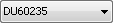
- Select the instrument you want to trade with:
- Type in the symbol name into the Instrument Selector field and press Enter.
- Click on the Lookup button to select the necessary symbol from the database.
- Use the Place Order or Exit Strategies menus to trade in the DOM window.
To learn more about DOM in MultiCharts please see the following:
Pages in category "DOM"
The following 3 pages are in this category, out of 3 total.